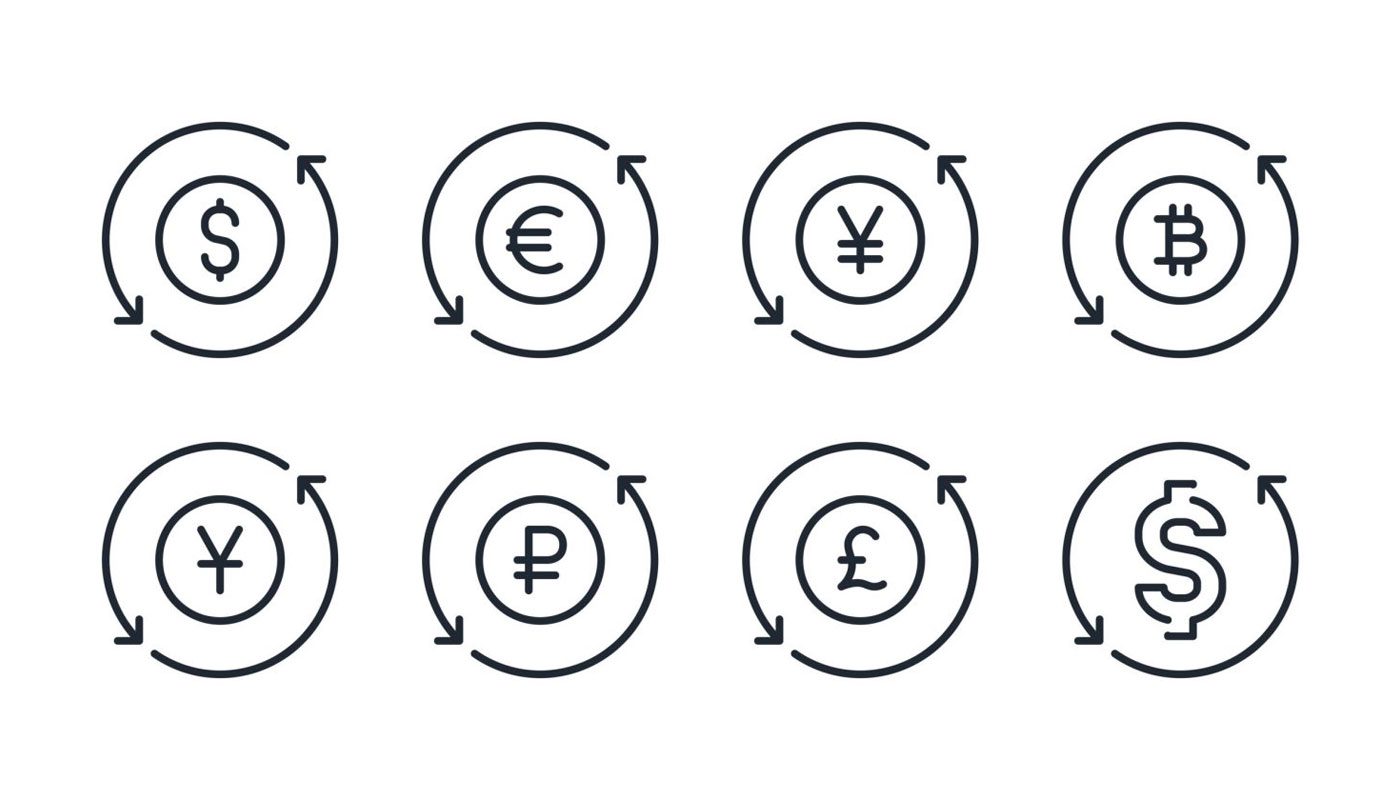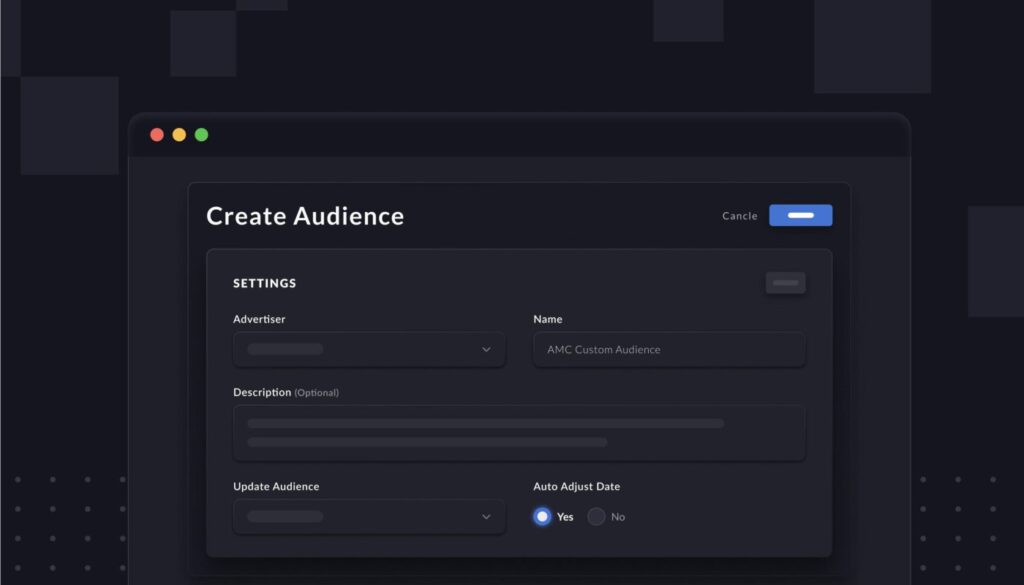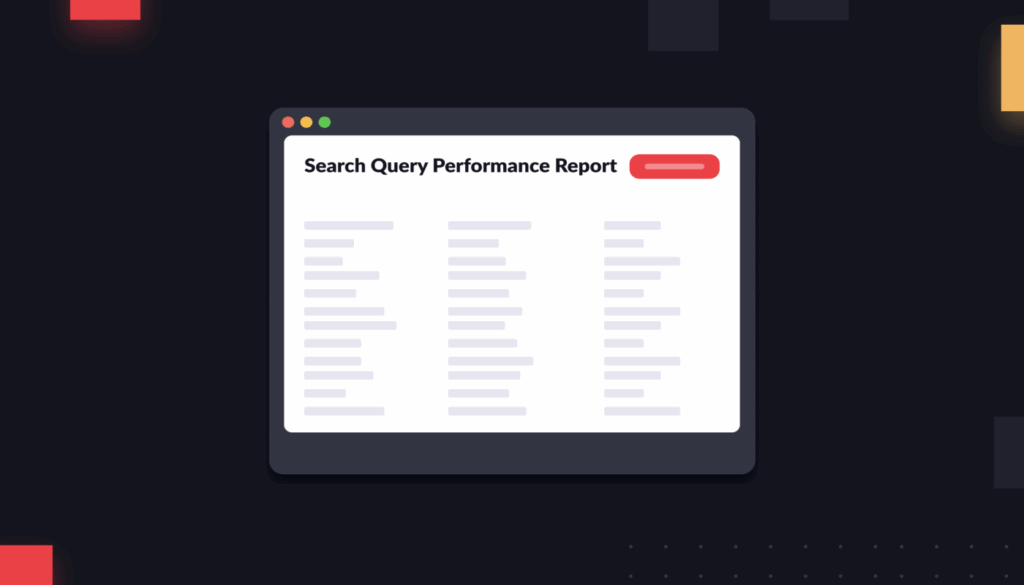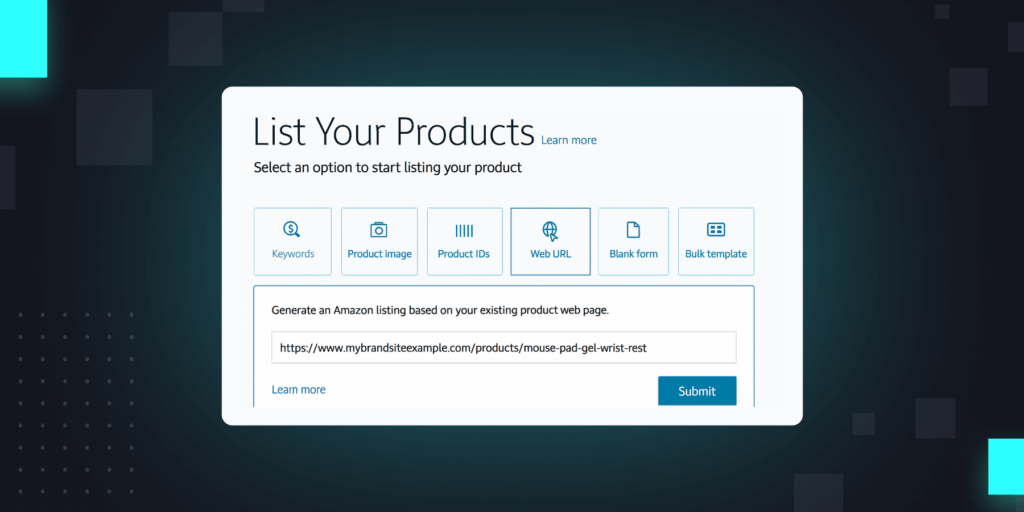How do you convert currencies automatically on Amazon? For brands that use Amazon’s marketplace to sell their products globally, one of the peskiest challenges they’ll face is trying to distill their metrics into a single currency.
Let’s say you want to see your ad spend or ad revenue globally. Without currency conversions, it’s hard to make sense of all of your data points at a glance.
It’s a time-consuming problem to solve.
If you want to total your ad spend across all geographies, for example, you have to download reports from every country in which you sell. Then, convert each of them into the same currency, and add it all up.
This might be annoying, but not unfeasible, if you sell in just two or three countries. But once you begin to expand internationally, the process becomes unsustainable.
Luckily, there’s an easier way. Here’s everything you need to know about converting currencies on Amazon.
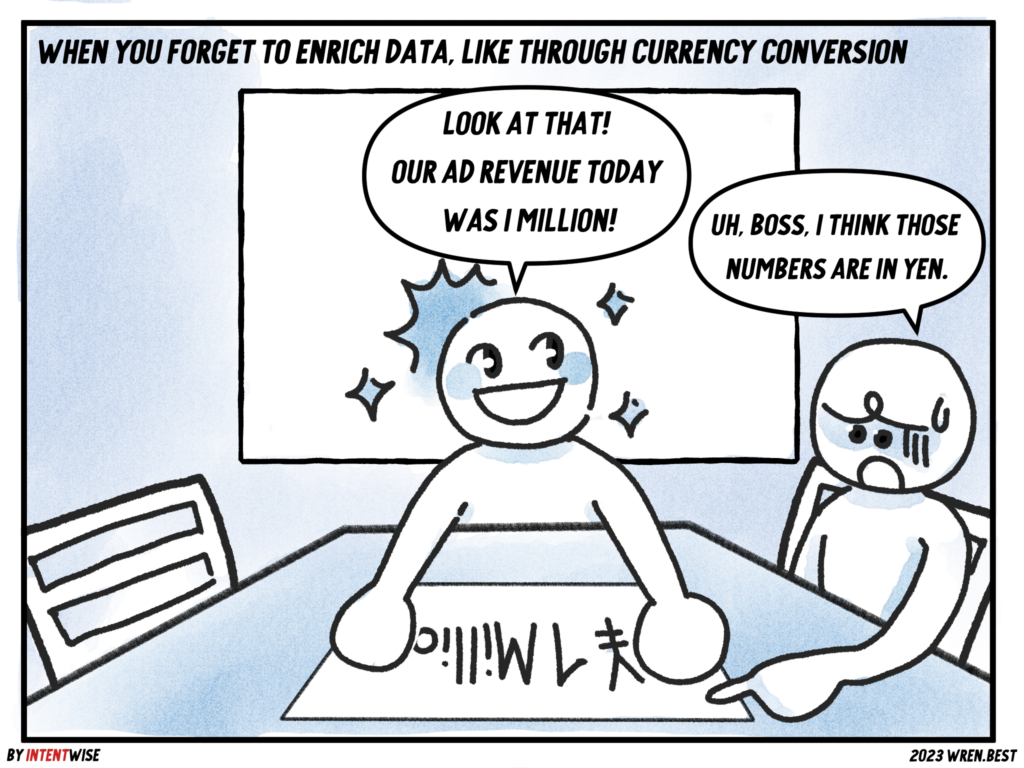
How do I convert currencies on Amazon?
Growing brands will quickly find that they have a lot of data they want to compress into a single currency.
The first major currency conversion you’ll probably encounter is your earnings from Amazon. If you sell in multiple countries, you’ll want to convert your payments from Amazon into one currency before it lands in your bank account.
But Amazon payments are only the start. You also want to ensure you can automatically organize all of your retail and ads data into a single currency, too.
For instance, let’s say you want to build a view of your profitability per ASIN. It’s not going to mean much if you’re looking at your profit numbers in six different currencies.
Similarly, if you want to track your ad spend or ad revenue across the globe, you are going to need to convert it all to the same currency for it to mean anything.
Below, we’ll show you how to do it.
How can I get paid in my local currency?
For years, getting paid internationally on Amazon has been a hassle for 3P brands. Sellers had to open a foreign bank account or manually transfer funds internationally. They could also rely on third-party providers like Wise to get paid in their local currencies.
The newly launched Amazon Currency Converter for Sellers tool attempts to streamline the process. With ACCS, Amazon will deposit money in your home bank account.
Plus: Before the deposit, all of your earnings will be automatically converted into your home currency.
Amazon Currency Converter for Sellers makes it easier to get paid by Amazon. But getting paid isn’t the only time you’ll find yourself needing currency conversions.
If you want to take an international view of your ad or sales performance, for example, there’s no default way to view your data across countries with normalized currency.
How do I get my international Amazon ads data?
Let’s say you want to evaluate your Amazon ad campaigns from an international point of view.
Before you even get to currency conversions, you’re going to need to collate your data from every country in which you sell.
Unfortunately, that’s going to involve a whole lot of downloading .CSV files, and manually joining them together in Excel.
In Seller Central, Amazon separates out its reports by country. If you want to see your total spend across all countries, you have to download these reports one by one for each country, and then join them together.
The problem is, even once you’ve joined together these country reports, you’re still not going to have a clear portrait of your global ad spend. Your numbers will all be in different currencies, until you apply a currency conversion to all of them.
How do I convert currencies manually?
The most rudimentary way to convert currencies on Amazon is to build a mapping table within Google Sheets.
Once you’ve downloaded your reports for every country from Seller Central, you have to go in and manually combine those tables in Google Sheets.
Then, to convert those numbers into the same currency, add the Google Finance tool into your spreadsheet. The benefit of Google Sheets is that it can provide real-time exchange rate data for your conversions.
To do this, first choose the 3-letter currency code for each currency you are converting between. US dollars is USD, euros is EUR, and so on.
Then, use the following formula: =GOOGLEFINANCE(“CURRENCY:EURUSD”)*Cell#
A few notes:
The “EURUSD” number should vary depending on the final currency you want. Here, “EURUSD” converts euros to U.S. dollars. “USDEUR,” meanwhile, would convert U.S. dollars to euros.
Secondly, the cell# should identify the cell you want to convert. So writing “C6,” for example, converts the currency in that specific cell.
Do-it-yourself currency conversions aren’t so complicated if you just have to do a few of them. The problem is needing to do it again and again, for every report you download. It’s going to get overwhelming quickly.
That’s why you might consider Intentwise Ad Optimizer, which automates these currency conversions for you. No more downloading reports, and no more hard-coding in these conversions.
What are data enrichments?
Currency conversions are just one piece of a vast ecosystem of what we at Intentwise call “data enrichments.”
Essentially, data enrichments are ways to make your data from Amazon and Walmart easier to digest. When you’ve enriched your data, you can understand it—and take action based on the insights you pull from it—far more easily.
It’s much easier to identify a new ad strategy, for example, when all of your numbers are in USD than when they are a jumble of currencies.
Currency conversions are the first step in the data enrichment process. Once you’ve automated your currency conversions, you need to apply other enrichments, such as data segmentations.
Wait, what’s data segmentation? For example, you’ll want to break up your ads data into branded vs. non-branded keywords. Your branded keywords will inevitably perform better than your non-branded keywords, so you want to avoid muddling the portrait of your performance.
Similarly, if you sell multiple product lines under the same brand name, you’ll want to break up your performance by sub-brand. The performance of your coffee beans won’t look the same as the performance of your coffee machine.
By enriching your data in these ways, you make it easy to see the most important trends at a glance.
How do I automate currency conversions?
The problem with enriching your data is that it’s a lot of work. Ultimately, marketers don’t want to get mired in the fine details of organizing their data. They want to focus on the analysis, and get to work.
When you use Intentwise Analytics Cloud, we conduct these currency conversions for you, automatically. Choose your preferred currency for viewing your data, and we’ll apply real-time exchange rate data.
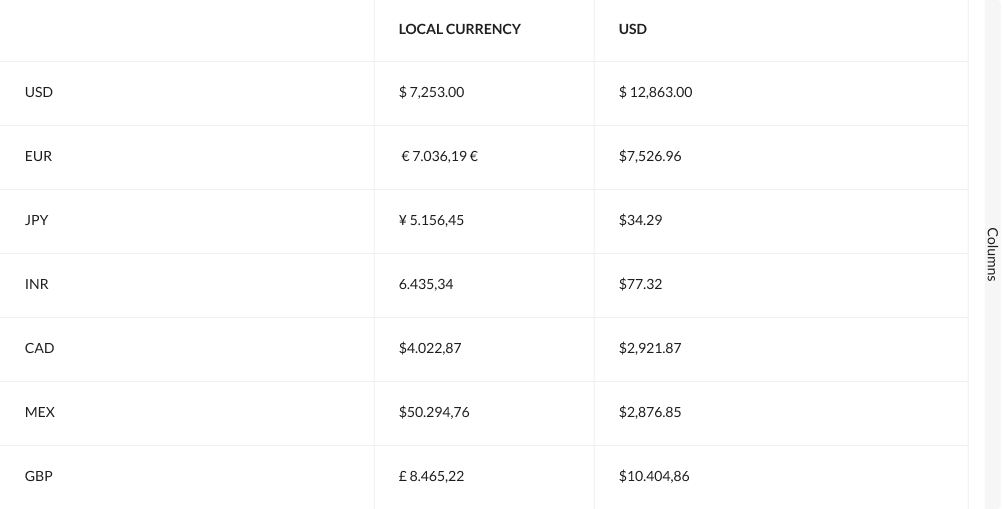
We enrich your data in myriad other ways as well. Upload a key to your products, and we can segment your performance by branded vs. non-branded keywords automatically.
We can also break up your data by sub-brand just as easily, so you can quickly see how your ad campaigns for the coffee beans differ from your ad campaigns for the coffee machines. Want to try it for yourself? Book a demo with us today.